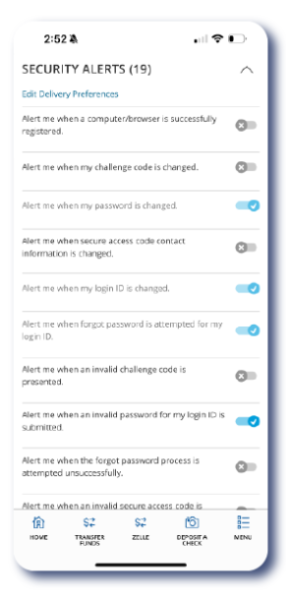
Enhance your account security with our Online Banking alerts! Stay ahead of potential threats with notifications for unauthorized logins, suspicious activity, password changes, and more. Some alerts are customizable, while others are preset and cannot be disabled. You can fine-tune your security with alert options that perfectly match your needs.
Best of all, you can choose how you want to receive them by:
- Phone
- Text
- Email
- Push Notifications
- Secure message within Digital Banking
Benefits of Setting Up Alerts:
Prevent Fraud - Stay ahead of suspicious activity with alerts for unauthorized login attempts, password changes, and security preference updates. These notifications help protect your accounts in real time.
Monitor Transactions and Balances - Keep tabs on your account with alerts for processed checks, card transactions, low balances, large purchases, and more.
Track Account Changes - Be instantly notified when your contact details, secure access code preferences, or account settings are updated.
Manage Spending - Set alerts for large withdrawals or deposits to monitor high-dollar transactions and better control your cash flow.
Automatic Alerts That Keep You Safe
To further enhance your security, we provide automatic alerts for unusual account activity, keeping you informed of potentially suspicious transactions or login attempts.Automatic alerts include:
- Alert me when my password is changed.
- Alert me when my login ID is changed.
- Alert me when forgot my password is attempted for my login ID.
- Alert me when an invalid password for my login ID is submitted.
- Alert me when my security alert preferences are changed.
- Alert me when the forgot password process is successfully completed.
Types of Alerts
- Security Alerts - Triggered by login attempts, password changes, or updates to contact info.
- Account Alerts - Notify you when changes occur to your profile or account settings.
- History Alerts - Triggered based on historical transaction activity like processed checks.
- Transaction Alerts - Related to online transfers, deposits, payments, or card use.
How to Create New Alerts
- Log in to our Digital Banking Platform
- Navigate to “Settings & Security" and select “Alerts"
- Click “New Alert” in the upper right-hand corner.
- Select your alert criteria, including the notification frequency and delivery method
- Click "Save"
- Your new alert will now appear on the Alerts page
How to Manage Alerts
- Log in to our Digital Banking Platform
- Navigate to “Settings & Security" and select “Alerts"
- Click "Security Alert" on the right-hand corner.
- Mobile users: To receive real-time Push Notifications, go to the Digital Banking app and select Manage Push Notifications under Settings & Security.
Contact Us To Learn More
Branch |
PhoneEl Paso915.532.1000
Las Cruces575.323.6040 |
Website |

Disclosures
Alert availability and delivery times may vary based on your Online Banking profile and system processing schedules. Not all alerts are real-time, and some may post after end-of-day processing. Certain alerts are only available to specific profiles such as Cash Manager, Consumer, or Business. Additionally, some alerts cannot be disabled.
Deposit and loan products are offered through WestStar Bank, Member FDIC.
Equal Housing Lender.

