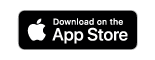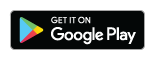Mobile banking1 with WestStar gives you the absolute convenience of banking anywhere, at any time. Deposit checks (app only), view recent transactions, transfer money between accounts, and more – all from the palm of your hand!
The following frequently asked questions will provide the help you need to get started and well on your way to enjoying all the benefits mobile banking provides.
Will mobile banking work with my cell phone?
Depending on your phone's capabilities and your service plan, you can choose between the mobile banking app and text banking. To use the WestStar mobile banking app, you will need to download it from the appropriate store.
For text banking, you can utilize your device's SMS text ability to send text messages with actions such as "BAL" and "XFER" to manage your accounts.
FAQs
How do I use text banking?
Within online banking or our mobile app:
- Go to Settings> Text Enrollment. Toggle the switch to "on" and enter the phone number of the mobile device you will be using.
- Then, check the box if you agree to the Terms and Conditions*.
- Go to Settings> Account Preferences. On this screen, you can turn text on or off for each of your accounts by clicking on the account and then the SMS/Text tab.
- Next, you will receive a text to your mobile device with instructions on how to complete your enrollment.
- After you complete the steps, simply text any of the text banking commands to 226563 (BANKME). For easier access and added security, add this code to your contacts. [Complete list of commands and resulting actions.]
How can I opt-out of text banking?
To opt-out of text banking, text STOP to 226563. An unsubscribe message will be sent to your number confirming the cancellation, but no additional messages will be sent thereafter.
What if I change my mobile phone number and I use Text Banking?
If your mobile phone number changes, simply go to Preferences> Mobile> and check the box “Enable and authorize text banking on the below mobile device (message and data rates may apply)” to enable text banking services access. Then, enter the mobile phone number you would like to use for Text Banking in the “SMS Text Number” field.
Is there a fee for mobile banking?
We offer mobile banking as a free service to our customers. However, your mobile carrier may charge for data usage, web access, and/or text messages. We recommend contacting your provider for details on specific fees and charges associated with your service plan.
What if I upgrade my phone?
As long as you don't change your phone number, changes within your mobile banking profile won't be necessary.
Sometimes I'm in a cell phone dead spot; for example, when I'm travelling. Can I still access my mobile banking?
Whenever you are in an area with poor coverage, we recommend using text banking. Text messaging is designed to be lightweight and can be transmitted even with poor reception. At the same time, text banking will always respond with a confirmation message, so you can be assured that your transaction processed successfully.
How long does a mobile banking transfer take before posting to my accounts?
When transferring between accounts on mobile banking, the transfer should post to your account by the time you receive the confirmation message back from the system. This typically takes 10-60 seconds depending on several factors, such as your wireless reception. Transfers processed during downtime will post once downtime is finished.
How do I know mobile banking is secure?
Mobile banking utilizes similar encryption technologies as online banking to ensure that all transactions are secure. At the same time, Mobile Banking does not transmit confidential data, such as full account numbers.
What should I do if I lose my cell phone?
In the event your mobile phone is either lost or stolen, report it immediately to your mobile carrier. Although no confidential information is stored on your cell phone, you can immediately disable your text banking access at any time. Simply log into online banking, go to Preferences> Mobile>, and then mark the circle next to “Opt out and disable text banking”. This action will allow you to disable your Text Banking access until you receive a replacement phone.
Who do I call if I have a mobile banking problem or question?
Please call our Client Service Center at (915) 532-1000 and we will help resolve the issue as quickly as possible.